Инструменты страницы
CS-Cart
With the installed CS-Cart plugin, your customers will be able to pay with you through the Sberbank payment page. You can see an example of how the plugin works on the demo version. Purchases are only available under the administrator role.
The payment plugin was tested for compatibility with CS-Cart version 4.6.x.
Installation
To install a payment plugin for CS-Cart, follow these steps.
- Unpack the plugin archive.
- Place the contents of the
uploadfolder in the directory of your site. - Log in to your site.
- In the admin panel at the top, select Add-ons > Manage add-ons.
The following page will be displayed.
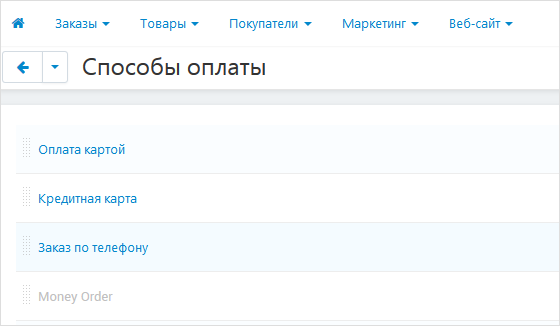
In the CS-Cart interface, modules that extend the site's functionality are called «add-ons». In this description, the term «plugin» is used.
- Above the list of add-ons, click on the buttonView all available add-ons.
- In the list below, find the item RBSpayment (see image below).
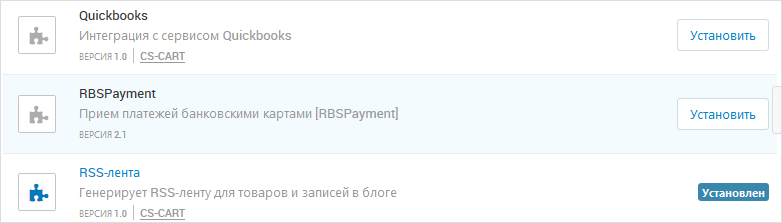
- Click on the Install button opposite this item.
If the installation is successful, the following message will be displayed.

The payment plugin is installed.
Configuration
To set up a payment module, follow these steps.
- Sign in to your site.
- In the admin panel at the top, select Administration> Payment Methods (see image below).
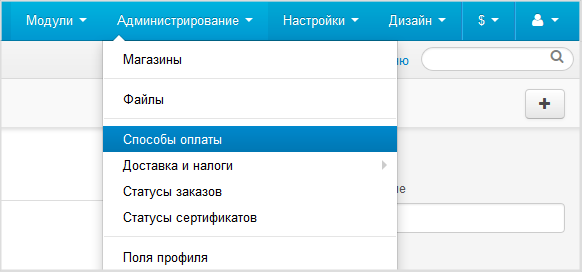
The following page will be displayed.
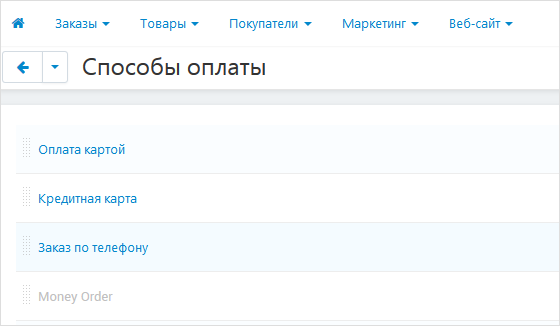
- Click on
 (Add payment method) opposite the title Payment Methods.
(Add payment method) opposite the title Payment Methods.
The settings page will be displayed. - Configure the settings referring to the table below.
The description contains only those settings that relate directly to the payment plugin. The rest of the settings are related to the content management system (CMS).
Configuration Description Name Enter the name of the payment method that will be displayed in the CS-Cart interface. Processor Select RBSPayment in the list. Status The toggle button is located at the bottom of the form. Make sure to select On.
- Click on the Configure button at the top of the settings form. This button appears after selecting a processor (see setting up Processor in table above).
The page for adding a payment method will be displayed. - Configure the settings using the table below.
Configuration Description Login Login of a service account in a payment gateway with a suffix -api.
If the plugin is running in test mode, you should specify the login for the test user account. If the plugin is running in production mode, you should specify the password for the production user account.
Password The password for the service account in the payment gateway.
If the plugin is running in test mode, you should specify the password for the test user account. If the plugin is running in standard (production) mode, you should specify the password for the production user account.
Payment phases Allows you to set the staging of payments – payments can be one-phase (do not require confirmation from the merchant) or two-phase (for the successful completion of the payment, the merchant must complete it, before that the funds will be held on the buyer's account).
Test/Live mode Allows you to set the plug-in operation mode: test or live (working).
- If the plugin is running in test mode, in the respective fields (Login and Password) you should specify the data of the test service account.
- If the plugin works in the live mode, in the respective fields (Login and Password) you should specify the data of the live service account.
Confirmed order status Allows you to set what status will be assigned to the order upon completion by the CS-Cart system. The available values are:
- Processed;
- Complet;
- Open;
- Failed;
- Declined;
- Backordered;
- Canceled;
- Awaiting call.
Logging Allows you to enable or disable event logging.
Transfer of the shopping cart (54-FZ) – a group of settings for the transfer of a shopping cart for compliance with federal law 54-FZ Sending the cart to the gateway Allows you to choose whether the shopping cart will be sent and whether a sales receipt will be generated. To be able to use this functionality, please contact your bank representative. For more details see section on compliance with law 54-FZ.
Taxation scheme Tax system. The following values are available:
- General;
- Simplified, income;
- Simplified, income minus expenses;
- Unified tax on imputed income;
- Unified agricultural tax;
- Patent tax system.
This setting is applied only if you have configured fiscalization parameters – see details in section on compliance with law 54-FZ.
VAT rate VAT rate. The following values are available:
- Without VAT;
- VAT rate of 0%;
- receipt VAT at rate of 10%;
- receipt VAT at rate of 18%;
- receipt VAT at the estimated rate of 10/110;
- receipt VAT at a calculated rate of 18/118;
- receipt VAT at rate of 20%;
- receipt VAT at calculated rate of 20/120.
This setting is applied only if you have configured fiscalization parameters – see details in section on compliance with law 54-FZ.
Fiscal documents format The list allows you to specify the used format of fiscal documents, the following options are available:
- FFD 1.0
- FFD 1.05
The format of the version must match the format selected in the personal account of the bank and in the account of the fiscalization service.
Payment type Payment type. Possible values:
- Full pre-payment before the delivery date of the payment object.
- Partial pre-payment before the delivery date of the payment subject.
- Advance payment.
- Full payment at the time of transfer of the subject of payment.
- Partial payment for the settlement item at the time of its transfer with subsequent payment on credit.
- Transfer of the subject of payment without payment at the time of its transfer with subsequent payment on credit.
- Payment for the subject of the settlement after its transfer with payment on credit.
The settings are effective only if the format of fiscal documents of version 1.05 and higher is selected.
Type of item being paid for Type of item being paid for. Possible values:
- Product.
- excisable product.
- Work.
- Service.
- Gambling bet.
- Lottery ticket.
- Intellectual property.
- Payment.
- Agent's fee.
- Several subjects.
- Other payment subject.
The settings are effective only if the format of fiscal documents of version 1.05 and higher is selected.
- Click on the Save button at the bottom of the page.