Инструменты страницы
Magento
With the installed plugin for Magento, your customers will be able to pay with you through the Sberbank payment page.
Magento plugins for versions 2.2.x and 2.3.x are incompatible. When upgrading Magento version from 2.2.x to 2.3.x, you must first uninstall the plugin for version 2.2.x and then install the plugin for version 2.3.x.
Installation
To install the plugin for Magento, follow these steps.
- Place the contents of the
uploadfolder unpacked archive to your site directory. You should get the following path:
<site folder>/app/code/Rbs/Rbs/<plugin folders and files>.
- Visit your site with a program that allows you to execute commands from the command line, for example, PuTTY (external ink).
- Depending on the type of your hosting, from the site folder, execute the following commands one after another (see the table below).
VPS/VDS Regular shared hosting Virtual private/dedicated server. Commands should be executed under the
rootuser.php bin/magento module:enable Rbs_Rbsphp bin/magento setup:upgradephp bin/magento cache:cleanphp bin/magento setup:static-content:deploy -f
The commands should be executed with indication of the PHP version used, i.e.:
php-5.6,php-7.1,php-7.2, etc.The beginning of the command depends on the folder where PHP is installed. In particular, the PHP version can be specified without a hyphen:
php5.6,php7.1,php7.2, etc.If in doubt, contact your hosting provider.
php-7.2 bin/magento module:enable Rbs_Rbsphp-7.2 bin/magento setup:upgradephp-7.2 bin/magento cache:cleanphp-7.2 bin/magento setup:static-content:deploy -f
On shared hosting, the last command may not be executed due to the memory limit set by the hosting provider. In this case, contact your hosting provider.
- Installation is complete – proceed to configuration of the plugin.
To uninstall the plugin follow the procedure given below.
Configuration
To set up a payment plugin for Magento, follow these steps.
- Log in to the control panel of your personal account.
- In the left menu select Stores > Configuration – see image below.
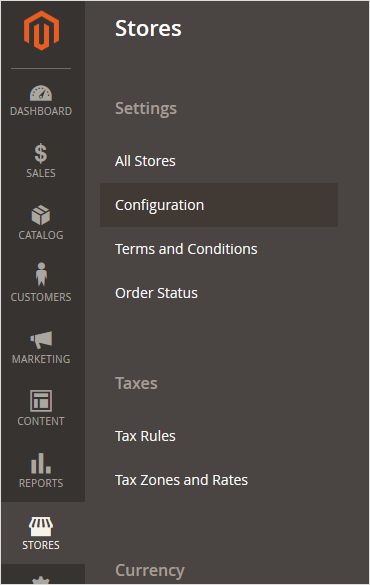
The following page will be displayed.
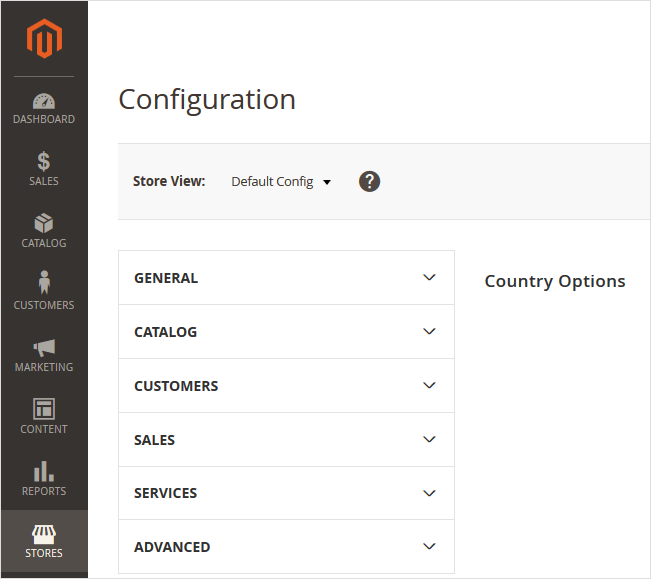
- From the dropdown menu on the page, select Sales> Payment Methods Please refer to the image below.
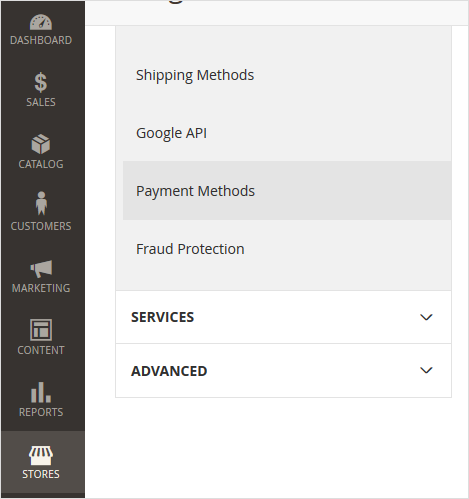
- On the main part of the page in the section Other Payment Methods find the item RBSPayment (see image below).
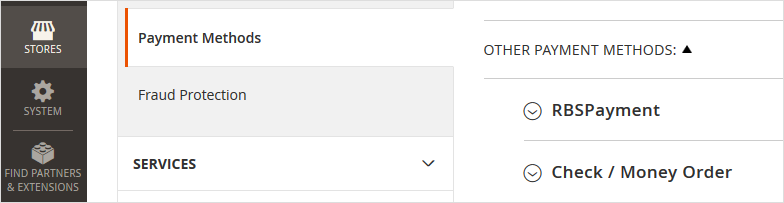
- Click on
 to display a list of settings.
to display a list of settings. - Configure the settings using the table below.
The description contains only those settings that relate directly to the payment plugin. The rest of the settings are related to the content management system (CMS).
Configuration Description Activated Determines if the plugin is enabled.
Heading Enter the title of the payment method as it will be displayed in the online store. Login Login of a service account in a payment gateway with a suffix -api.
If the plugin is running in test mode, you should specify the login for the test user account. If the plugin is running in production mode, you should specify the password for the production user account.
Password The password for the service account in the payment gateway.
If the plugin is running in test mode, you should specify the password for the test user account. If the plugin is running in standard (production) mode, you should specify the password for the production user account.
Test mode Allows you to set the plug-in operation mode: test or live (working).
- If the plugin is running in test mode, in the respective fields (Login and Password) you should specify the data of the test service account.
- If the plugin works in the live mode, in the respective fields (Login and Password) you should specify the data of the live service account.
Enable two-phase payment Allows you to set the staging of payments – payments can be one-phase (do not require confirmation from the merchant) or two-phase (for the successful completion of the payment, the merchant must complete it, before that the funds will be held on the buyer's account).
Confirmed order status Configuration refers to Magento settings. Send cart data to payment gateway Allows you to choose whether the shopping cart will be sent and whether a sales receipt will be generated. To be able to use this functionality, please contact your bank representative. For more details see section on compliance with law 54-FZ.
Taxation scheme Tax system. The following values are available:
- General;
- Simplified, income;
- Simplified, income minus expenses;
- Unified tax on imputed income;
- Unified agricultural tax;
- Patent tax system.
This setting is applied only if you have configured fiscalization parameters – see details in section on compliance with law 54-FZ.
Fiscal documents format The list allows you to specify the used format of fiscal documents, the following options are available:
- FFD 1.0
- FFD 1.05
The format of the version must match the format selected in the personal account of the bank and in the account of the fiscalization service.
Payment type Payment type. Possible values:
- Full pre-payment before the delivery date of the payment object.
- Partial pre-payment before the delivery date of the payment subject.
- Advance payment.
- Full payment at the time of transfer of the subject of payment.
- Partial payment for the settlement item at the time of its transfer with subsequent payment on credit.
- Transfer of the subject of payment without payment at the time of its transfer with subsequent payment on credit.
- Payment for the subject of the settlement after its transfer with payment on credit.
The settings are effective only if the format of fiscal documents of version 1.05 and higher is selected.
Type of item being paid for Type of item being paid for. Possible values:
- Product.
- excisable product.
- Work.
- Service.
- Gambling bet.
- Lottery ticket.
- Intellectual property.
- Payment.
- Agent's fee.
- Several subjects.
- Other payment subject.
The settings are effective only if the format of fiscal documents of version 1.05 and higher is selected.
Available shipping methods Configuration refers to Magento settings. - Click on the Save Config button to save your changes.
Uninstallation
To remove plugin for Magento, follow these steps.
- Visit your site with a program that allows you to execute commands from the command line, for example, PuTTY (external ink).
- Depending on the type of your hosting, from the site folder, execute the following commands one after another (see the table below).
VPS/VDS Regular shared hosting Virtual private/dedicated server. Commands should be executed under the
rootuser.php bin/magento module:disable Rbs_Rbsphp bin/magento setup:upgradephp bin/magento cache:cleanphp bin/magento setup:static-content:deploy -f
The commands should be executed with indication of the PHP version used, i.e.:
php-5.6,php-7.1,php-7.2, etc.The beginning of the command depends on the folder where PHP is installed. In particular, the PHP version can be specified without a hyphen:
php5.6,php7.1,php7.2, etc.If in doubt, contact your hosting provider.
php-7.2 bin/magento module:disable Rbs_Rbsphp-7.2 bin/magento setup:upgradephp-7.2 bin/magento cache:cleanphp-7.2 bin/magento setup:static-content:deploy -f
On shared hosting, the last command may not be executed due to the memory limit set by the hosting provider. In this case, contact your hosting provider.
- Delete the plugin folders and files from your site directory:
app/code/Rbs/.
In code folder, as well as in the folders of a higher level, (app) there may be data not related to the plugin, so delete only the Rbs folder and its contents.