Инструменты страницы
Simpla
With the installed plug-in for Simpla, your customers will be able to pay with you through the payment page of Sberbank.
The plugin was tested for Simpla version 3.2.x.
Installing payment plugin for Simpla
To install the payment plugin for Simpla, follow these steps.
- Unpack the downloaded archive.
- Copy the contents of the
uploadfolder to your site directory.
Payment plugin for Simpla is installed. Go to setup.
Setting up a payment plugin for Simpla
To set up a payment plugin for Simpla, follow these steps.
- Log in to the Simpla control panel.
- In the top menu, select Settings.
The page will look as follows.
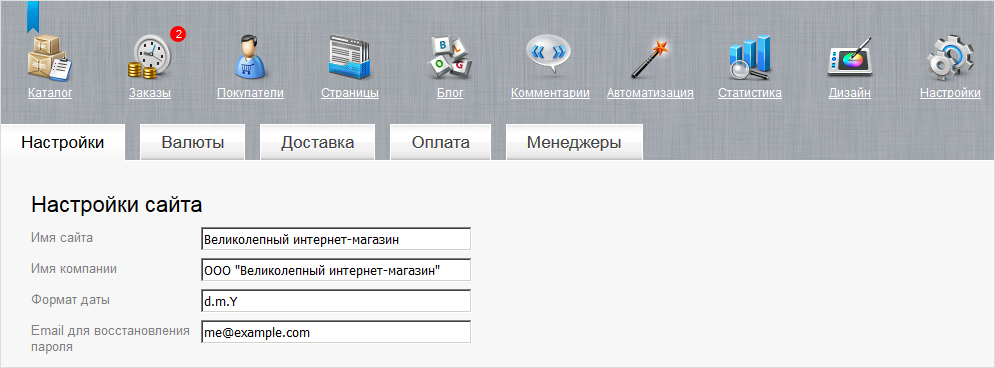
- Select the Payments tab. The page will look as follows.
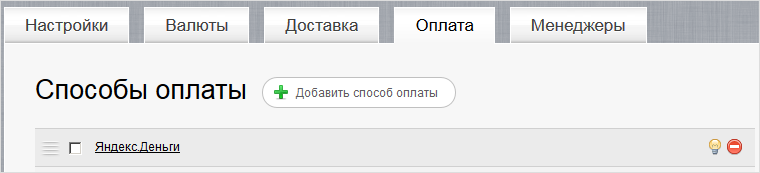
- Click on the Add a payment method button.
The following page will be displayed.
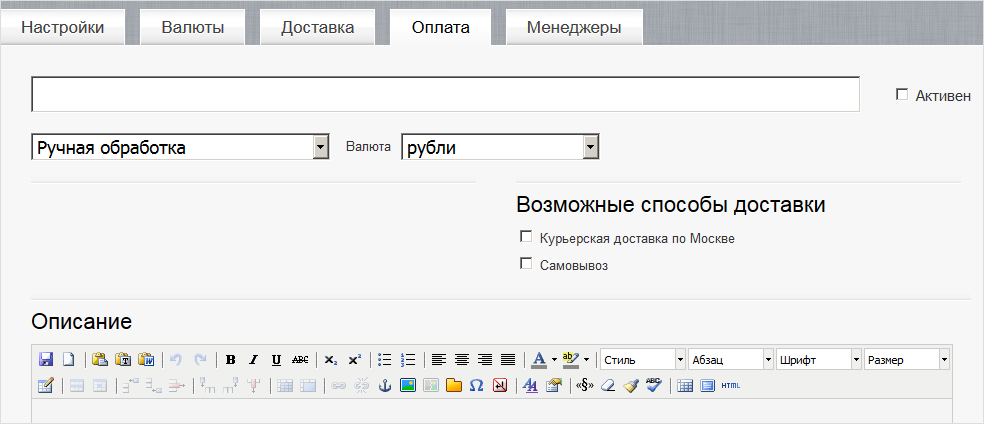
- Make the following settings:
- In the upper field, enter the name of the payment method, for example Payment by credit card
- Check the box Active.
- In the drop-down list in which the Manual processing item is selected by default, select RBSPayment.
The setting form on the page will look like this.
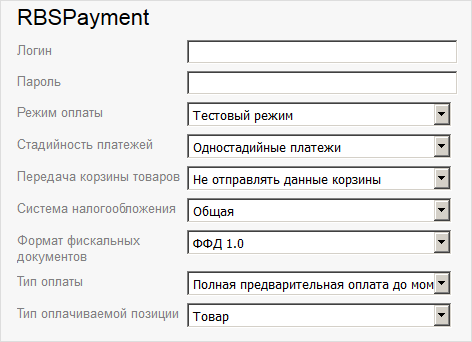
- Make the settings related directly to the plugin, referring to the table below.
Configuration Description Login Login of a service account in a payment gateway with a suffix -api.
If the plugin is running in test mode, you should specify the login for the test user account. If the plugin is running in production mode, you should specify the password for the production user account.
Password The password for the service account in the payment gateway.
If the plugin is running in test mode, you should specify the password for the test user account. If the plugin is running in standard (production) mode, you should specify the password for the production user account.
Payment mode Allows you to set the plug-in operation mode: test or live (working).
- If the plugin is running in test mode, in the respective fields (Login and Password) you should specify the data of the test service account.
- If the plugin works in the live mode, in the respective fields (Login and Password) you should specify the data of the live service account.
Staging of payments Allows you to set the staging of payments – payments can be one-phase (do not require confirmation from the merchant) or two-phase (for the successful completion of the payment, the merchant must complete it, before that the funds will be held on the buyer's account).
Passing the cart data Allows you to choose whether the shopping cart will be sent and whether a sales receipt will be generated. To be able to use this functionality, please contact your bank representative. For more details see section on compliance with law 54-FZ.
Tax system Tax system. The following values are available:
- General;
- Simplified, income;
- Simplified, income minus expenses;
- Unified tax on imputed income;
- Unified agricultural tax;
- Patent tax system.
This setting is applied only if you have configured fiscalization parameters – see details in section on compliance with law 54-FZ.
Fiscal documents format The list allows you to specify the used format of fiscal documents, the following options are available:
- FFD 1.0
- FFD 1.05
The format of the version must match the format selected in the personal account of the bank and in the account of the fiscalization service.
Payment type Payment type. Possible values:
- Full pre-payment before the delivery date of the payment object.
- Partial pre-payment before the delivery date of the payment subject.
- Advance payment.
- Full payment at the time of transfer of the subject of payment.
- Partial payment for the settlement item at the time of its transfer with subsequent payment on credit.
- Transfer of the subject of payment without payment at the time of its transfer with subsequent payment on credit.
- Payment for the subject of the settlement after its transfer with payment on credit.
The settings are effective only if the format of fiscal documents of version 1.05 and higher is selected.
Type of item being paid for Type of item being paid for. Possible values:
- Product.
- excisable product.
- Work.
- Service.
- Gambling bet.
- Lottery ticket.
- Intellectual property.
- Payment.
- Agent's fee.
- Several subjects.
- Other payment subject.
The settings are effective only if the format of fiscal documents of version 1.05 and higher is selected.
- Make the necessary necessary settings (for example, enter a description and indicate possible delivery methods)
- Click on the Save button in the bottom form.
Now clicking on the Payment tab again, you will be able to see the created payment method. See image below.
