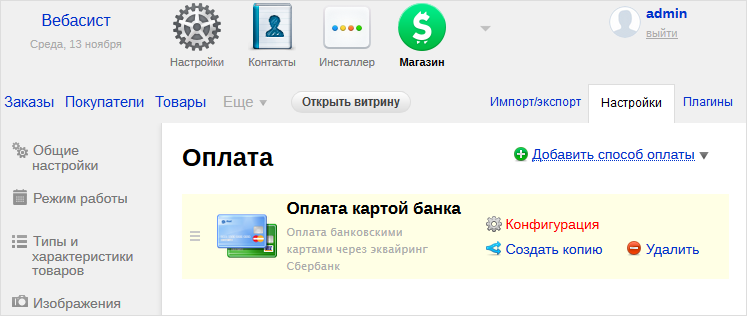Инструменты страницы
Webasyst (Shop-Script)
With the installed plugin for Webasyst, your customers will be able to pay with you through the payment page of «Sberbank». The payment plugin requires the Shop-Script extension previously installed on Webasyst to create an online store. You can download Webasyst with the preinstalled Shop-Script extension here (external ink).
Shop-Script version must be 7.x or higher.
Installation
To install the plugin, follow these steps.
- Place the
wa-pluginsfolder in the\<site>\webasyst\directory of your site. - Proceed to plugin setup.
Configuration
To configure the plugin, follow these steps.
- Log in to the Webasyst control panel.
- On the top panel, click on Store –
 .
. - In the top right menu, select the Settings tab (see image below).
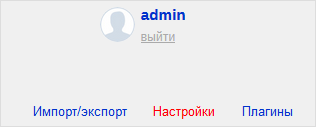
The following page will be displayed.
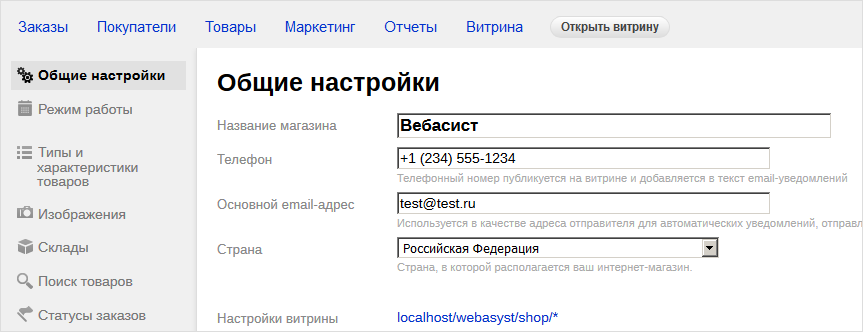
- In the vertical menu on the left, select Payment (see image below).
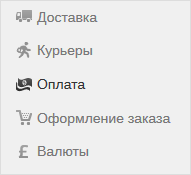
- On the displayed Payment page, in the upper right corner, click on the linkAdd a payment option and selectPayment by bank card (see image below).
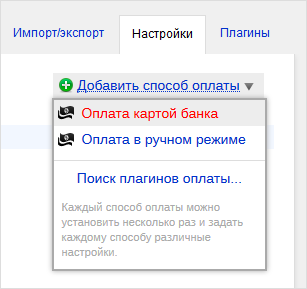
The plugin settings page will be displayed (see image below).
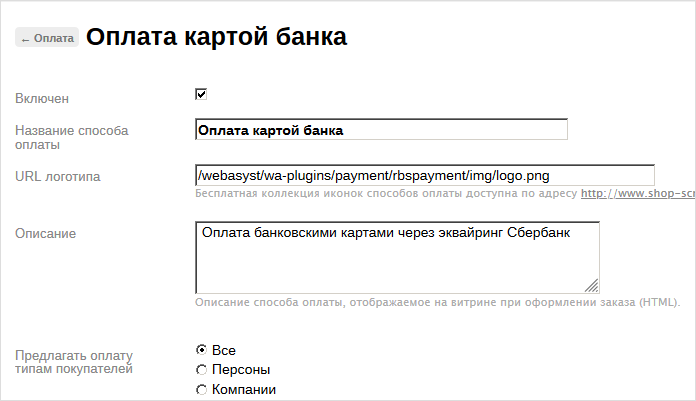
- Configure plugin settings referring to the table below.
The description contains only those settings that relate directly to the payment plugin. The rest of the settings are related to the content management system (CMS).
Configuration Description Enabled Determines if the plugin is enabled.
Payment method name Enter a name for the payment method or leave the default. Logo URL The path to the logo file on your site. Description Provide a description of the payment method or leave the default. Offer payment to customer types Shop-Script configuration. Offer this payment method for selected shipping types Shop-Script configuration. Offer this payment method for selected shipping methods Shop-Script configuration. Login Login of a service account in a payment gateway with a suffix -api.
If the plugin is running in test mode, you should specify the login for the test user account. If the plugin is running in production mode, you should specify the password for the production user account.
Password The password for the service account in the payment gateway.
If the plugin is running in test mode, you should specify the password for the test user account. If the plugin is running in standard (production) mode, you should specify the password for the production user account.
Test mode Allows you to set the plug-in operation mode: test or live (working).
- If the plugin is running in test mode, in the respective fields (Login and Password) you should specify the data of the test service account.
- If the plugin works in the live mode, in the respective fields (Login and Password) you should specify the data of the live service account.
Two-phase payments Allows you to set the staging of payments – payments can be one-phase (do not require confirmation from the merchant) or two-phase (for the successful completion of the payment, the merchant must complete it, before that the funds will be held on the buyer's account).
Send cart data Allows you to choose whether the shopping cart will be sent and whether a sales receipt will be generated. To be able to use this functionality, please contact your bank representative. For more details see section on compliance with law 54-FZ.
Taxation scheme Tax system. The following values are available:
- General;
- Simplified, income;
- Simplified, income minus expenses;
- Unified tax on imputed income;
- Unified agricultural tax;
- Patent tax system.
This setting is applied only if you have configured fiscalization parameters – see details in section on compliance with law 54-FZ.
Fiscal documents format The list allows you to specify the used format of fiscal documents, the following options are available:
- FFD 1.0
- FFD 1.05
The format of the version must match the format selected in the personal account of the bank and in the account of the fiscalization service.
Payment type Payment type. Possible values:
- Full pre-payment before the delivery date of the payment object.
- Partial pre-payment before the delivery date of the payment subject.
- Advance payment.
- Full payment at the time of transfer of the subject of payment.
- Partial payment for the settlement item at the time of its transfer with subsequent payment on credit.
- Transfer of the subject of payment without payment at the time of its transfer with subsequent payment on credit.
- Payment for the subject of the settlement after its transfer with payment on credit.
The settings are effective only if the format of fiscal documents of version 1.05 and higher is selected.
Type of item being paid for Type of item being paid for. Possible values:
- Product.
- excisable product.
- Work.
- Service.
- Gambling bet.
- Lottery ticket.
- Intellectual property.
- Payment.
- Agent's fee.
- Several subjects.
- Other payment subject.
The settings are effective only if the format of fiscal documents of version 1.05 and higher is selected.
>
- Click on the Save button at the bottom of the page.
You can change the settings later by clicking on Configuration in Payment section opposite the desired payment method (see image below).