Инструменты страницы
Fiscalization options
The Fiscalization options section allows you to specify the fiscal data operator who will register the merchant's receipts. To specify a fiscal data operator, follow these steps.
- Log in to personal account.
- In the left pane, select Settings> General (see image below).
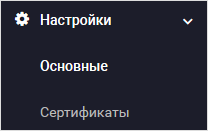
- By default, the page will display a Fiscalization tab (see image below).
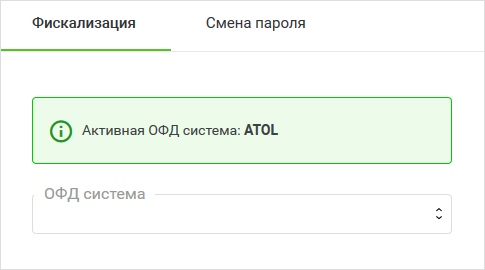
- In the dropdown OFD system select the required fiscal data operator, the following options are available:
- ATOL;
- Business.Ru;
- Evotor. The form of fiscalization settings will be displayed (see the image below).

- Fill in the fields using the table below.
Do not specify actual data to connect to the fiscal data operator in the test personal account! If you do so, test payments will be registered with the fiscal data operator as if they were real. After entering the data into the live personal account – check that they are valid and saved correctly.
Configuration Description Merchant login Allows you to select the merchant's login in the payment gateway system from the drop-down list (if there is only one login, their login will be substituted automatically). TIN Enter tax identification number. POS equipment group ID - If you specify settings for ATOL
Enter the ID of the POS equipment group.
The identifier of the KKT group is specified in the settings file in the ATOL personal account. The file looks like this.
<?xml version="1.0" encoding="UTF-8"?> <cms_params Company="Test" INN="999999999999" KPP=""> <shop hostname="www.test.ru"> <access login="test" password="P@ssw0rd" group_code="test_code"/> </shop> </cms_params>
The CCP group identifier is the value of the
group_codeparameter.- If you specify settings for Business.Ru
The value can be anything. We suggest using the number «1».
- If you specify settings for Evotor
Specify the value of the CCP identifier from the settings in the Evotor application.
Login - If you specify settings for ATOL
Enter a login to access the system of the fiscal data operator (this field is displayed only after selecting the fiscal data operator).
The login is specified in the settings file in the ATOL personal account. The file looks like this.
<?xml version="1.0" encoding="UTF-8"?> <cms_params Company="Test" INN="999999999999" KPP=""> <shop hostname="www.test.ru"> <access login="test" password="P@ssw0rd" group_code="test_code"/> </shop> </cms_params>
Login is the value of the
loginparameter.- If you specify settings for Business.Ru
Enter the login you specified during registration procedure in your personal account Business.Ru.
* If you specify settings for Evotor
Enter the login that you specified when registering in the Evotor application.
Password - If you specify settings for ATOL
Enter the password to access the system of the fiscal data operator (this field is displayed only after selecting the fiscal data operator).
The password is specified in the settings file in the ATOL personal account. The file looks like this.
<?xml version="1.0" encoding="UTF-8"?> <cms_params Company="Test" INN="999999999999" KPP=""> <shop hostname="www.test.ru"> <access login="test" password="P@ssw0rd" group_code="test_code"/> </shop> </cms_params>
Password is the value of the
passwordparameter.- If you specify settings for Business.Ru
Use a password, created by you in your personal account of Business.Ru.
* If you specify settings for Evotor
Enter the password that you set when registering in the Evotor application.
Tax rate Select the tax rate, the following options are available:
- Without VAT;
- VAT rate of 0%;
- VAT rate of 10%;
- VAT rate of 18%;
- VAT calculated rate of 10/100;
- VAT calculated rate of 18/118;
- VAT rate of 20%;
- VAT calculated rate of 20/120;
Taxation scheme Choose a tax system. Available values:
- General tax system;
- Simplified tax system (income);
- Simplified tax system (income with costs deducted);
- Unified tax on imputed income;
- Unified agricultural tax;
- Patent tax system.
URL Online store URL. Product name This field should be used if you will be sending requests to register an order without submitting a shopping cart. In this case, the specified product name will always be registered. Default email The default e-mail address of the online store. OFD enabled Activates fiscalization settings. If the checkbox is selected, the order data is sent to the fiscal data operator. Otherwise, the fiscalization settings are saved but not applied. FFD version Allows you to select the version of the fiscal document format (FFD), the following values are available:
1.05– FFD version 1.05;1.2– FFD version 1.2.
- Click on the Save settings button.
If all fields were filled in correctly, the following message will be displayed: Settings saved successfully.