Инструменты страницы
OpenCart/ocStore
With the installed plugin for OpenCart/ocStore, your customers will be able to pay with you through the Sberbank payment page.
The plugin was tested on OpenCart/ocStore version 2.3.0.2.
Installation
To install the payment plugin, follow these steps.
- Unpack the archive.
- Copy the contents of the
uploadfolder to your site folder. - Log in to your website and from the admin menu on the left, select Extensions> Extensions.
The following page will be displayed.
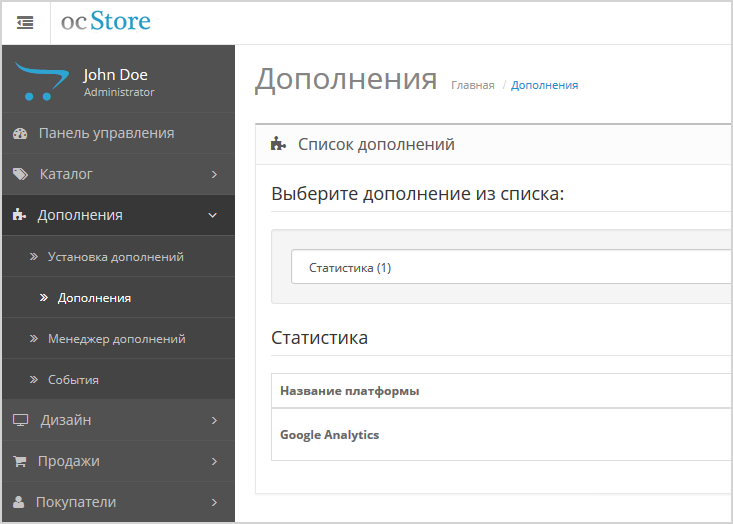
- In the list List of add-ons, choose Payments as shown in the image below.
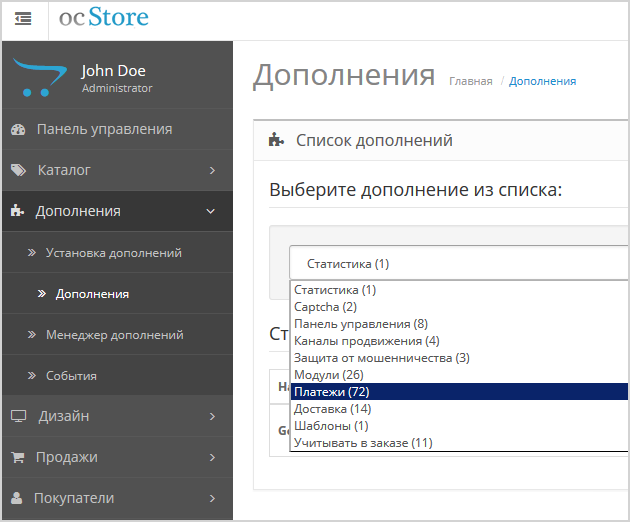
The page will look as follows.
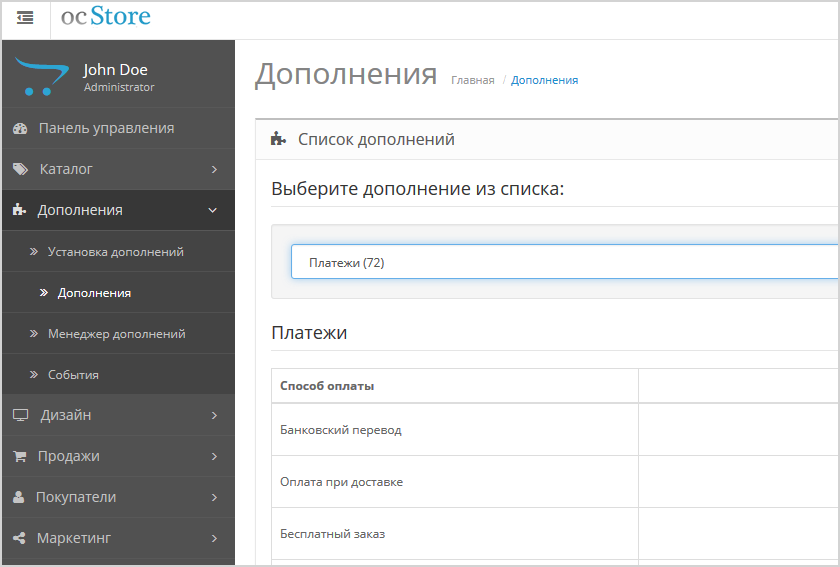
- Locate Sberbank Payment Gateway, click on
 (Install).
(Install).
- Go to plugin setup.
Configuration
To configure the plugin, follow these steps.
- Log in to your website and from the admin menu on the left, select Extensions> Extensions.
- In the listList of add-ons, choose Payments.
- In re list of add-ons that opens, click on
 (Edit).
(Edit).
The following page will be displayed.
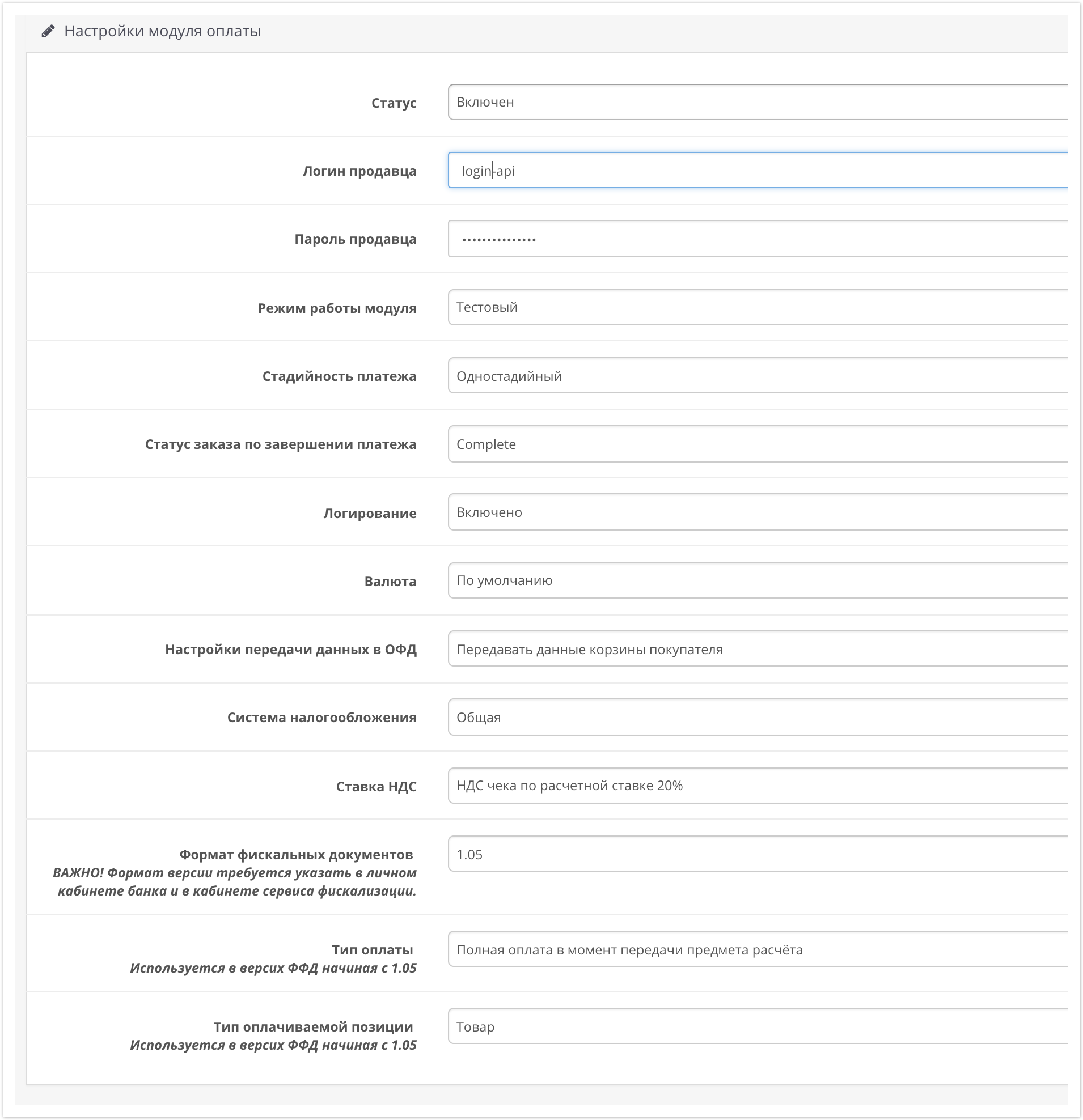
- Configure the settings using the table below.
Configuration Description Status Select plugin state:
- Enabled;
- Disabled.
Merchant login Enter your service account login with -api suffix. Password Enter your service account password with -api suffix. Operation mode Select the plugin mode:
- Test – the plugin works in test mode (in the fields above, you should specify a test service account);
- Production – the plugin works in the live mode (in the fields above, you must specify the live service account).
Payment phases Choose one of two options:
- One-phase – payments are made in one-phase mode;
- Two-phase – payments are made in two-phase mode.
Logging Choose one of two options:
- Enabled – event logging is enabled;
- Disabled – event logging is disabled.
the log file is in /system/storage/logs/y_m_d_rbspayment.log
Currency Select the currency to use or leave the default. Taxation scheme Tax system. The following values are available:
- General;
- Simplified, income;
- Simplified, income minus expenses;
- Unified tax on imputed income;
- Unified agricultural tax;
- Patent tax system.
This setting is applied only if you have configured fiscalization parameters – see details in section on compliance with law 54-FZ.
VAT rate VAT rate. The following values are available:
- Without VAT;
- VAT rate of 0%;
- receipt VAT at rate of 10%;
- receipt VAT at rate of 18%;
- receipt VAT at the estimated rate of 10/110;
- receipt VAT at a calculated rate of 18/118;
- receipt VAT at rate of 20%;
- receipt VAT at calculated rate of 20/120.
This setting is applied only if you have configured fiscalization parameters – see details in section on compliance with law 54-FZ.
Fiscal documents format The list allows you to specify the used format of fiscal documents, the following options are available:
- FFD 1.0
- FFD 1.05
The format of the version must match the format selected in the personal account of the bank and in the account of the fiscalization service.
Payment type Payment type. Possible values:
- Full pre-payment before the delivery date of the payment object.
- Partial pre-payment before the delivery date of the payment subject.
- Advance payment.
- Full payment at the time of transfer of the subject of payment.
- Partial payment for the settlement item at the time of its transfer with subsequent payment on credit.
- Transfer of the subject of payment without payment at the time of its transfer with subsequent payment on credit.
- Payment for the subject of the settlement after its transfer with payment on credit.
The settings are effective only if the format of fiscal documents of version 1.05 and higher is selected.
Type of item being paid for Type of item being paid for. Possible values:
- Product.
- excisable product.
- Work.
- Service.
- Gambling bet.
- Lottery ticket.
- Intellectual property.
- Payment.
- Agent's fee.
- Several subjects.
- Other payment subject.
The settings are effective only if the format of fiscal documents of version 1.05 and higher is selected.
Sorting order this parameter allows you to specify the display position in the list of payment systems when placing an order
- Save your payment method settings.